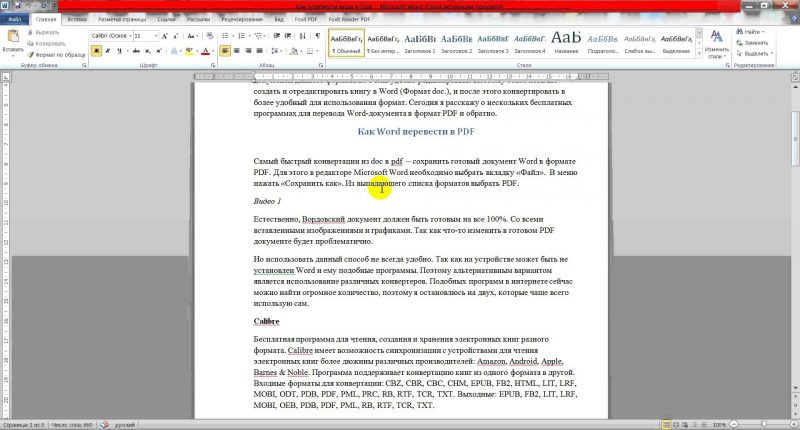PDF documents are universal - they can be opened on any device equipped with a wide variety of operating systems. Everywhere they will look identical and work equally well. Typically, the PDF format is used in order to publish e-books, magazines, including educational and scientific ones. To work with the information that such a document contains, sometimes you need to convert a file from one format to another. We show a few easy ways to help you understand how to convert PDF to Word.
Material Content:
Programs to convert PDF to Word
There are many programs for converting PDF to Word. Let's get to know the most affordable ones - this is Microsoft Word and free UniPDF.
Open one of the latest versions of Word. We proceed as follows:
- We select the “File” section in the upper menu, then “Open” and boldly open the PDF document, which we intend to convert.
- After you have worked with this file and edited it, you can save it both in the previous format and as a document with the extension doc, docx.
In this way, PDF is translated into Word.
It should be noted that when converting a PDF file to Word, there may be some distortion of the document, page breaks will not be where they are located in the doc file.
This is easy to fix by simply removing them.
Similarly, you can do the reverse translation of a Word document to PDF, saving it in the corresponding extension. To do this, select the "File" section in the menu, then "Save As" and, in the proposed variety of options, click on the "PDF or XPS" line.
In some cases, a pdf file has many graphics, tables. The program for converting PDF to Word will help to cope with such a complex document.This is UniPDF, which has expanded, compared with Microsoft Office, capabilities for such operations. The quality of the converted files is much higher. In addition, there are additional features for converting pdf files to formats other than Word.
To use the program, you must first download it from the official website to your computer and install:
The program is installed in automatic mode by double-clicking on its icon.
After unpacking and installing UniPDF, you should start it and proceed as follows:
- The required PDF file must be dragged by clicking on the left mouse button and, without releasing it, paste it into the UniPDF main window.
- Then click on the file icon to select it.
- Now click on the button that says “Convert”.
- Next, you need to specify where exactly on your computer you want to save the converted file.
- Click on the OK button.
The operation of the utility will be clearly shown in a special column section called “Status”. When the process is completed, a special message will appear asking you to start the converted documents.
Online services for converting PDF to Word
On the Internet there are many special useful services that are able to easily and quickly convert PDF files to Word format. This is convenient because you do not have to bother with the installation and operation of special programs.
Here is a short list of such services:
Their work is carried out according to a single principle. All that is required is to upload your file with the pdf extension directly to the service online. And at the end of the conversion, download the already prepared Word document from the link provided.
All of them work approximately the same. You upload your PDF file to any of these services. It will be converted directly by the service itself, and then you will be provided with a link to download an already fully prepared Word-format document.
Convert using Google Drive
Can I convert from PDF to Word using Google Drive? This is another convenient way to convert files.
Cloud storage can be easily used as follows:
- First, you’ll need to upload your PDF file directly to Google Drive.
- When the process is completed, right-click on the image of the file.
- In the menu that appears, select the command to open a document in a new browser window, then go to a new window and save it in Word format.
- To do this, in the "File" menu, in the list that opens, check "Download as" and click on "Microsoft Word (docx)".
When the document is downloaded to the computer, be sure to check its quality.
Check that all pages and elements have been stored flawlessly. Otherwise, try to repeat the procedure or use another available method - apply the program or online service.
Possible problems and solutions
It happens that the information in a PDF file is an image, not text. Having translated the document into a word, it turns out not a text with the possibility of subsequent editing, but a whole series of pictures. It is not possible to edit such a document.
In this case, it is worth using a special program that recognizes text from pictures. Such programs are both paid and free. The best option will be the same Google Drive, because it, unlike other programs, can convert even scanned pages to text format.
To do this, upload the image or pdf file to Google Drive, and then open it using Google Docs. Upon opening, the recognition process will begin, and the file will be converted in one window in two forms - a picture, and a text will appear a little lower. It is quite accessible to copy.
The same text can also be immediately saved to the required Word format by first deleting the image directly on the Google Docs service, leaving only the text.